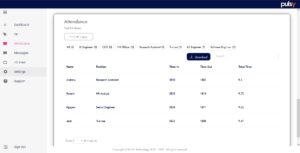Workspace Panel
This space provide status information based on the location occupancy, user activity and attendance of the user. You can filter it to limit or to show a certain data to visible it.
Occupants View
- Occupants view show the occupancy graph of your space, it tells you how many people were present in the space on different time and day
- Select the start time-date and end time-date to show to filter the view, you can also simply choose the drop-down option to show based on “Latest”, “Day”, “Week” or “All Time”.
- Select the “Type” to filter it based on type of the location, whether it “Room“, “Zone” or “Area“.
- You can download the data into a document by simply click on “Download” button
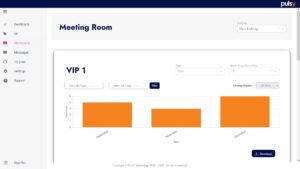
User Activity
User activity are used to monitor and record of user action, it tell the exact location of the user based on when/time user present on that place. User activity will be show in table view.
- To display the data, enter start time-date and end time-date then click the “Filter” button.
- The table will show “Name“, “Location“, “Position” and “Time” for that user.
- the “Time” will set based on the exact time user enter that space.
- You can also filter it by “Position“, to identify certain people privilege level that come in-out of that area. By simply click on the position name tab that are display on top of the table.
- Or simply by typing user name on search box.
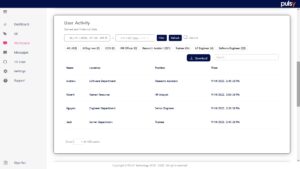
User Attendance
User attendance is the record of the time when a user begins/Time in their workday and when they leave from work. The table show of the past 25 hour.
- Select or enter the date on the date text box.
- The table will show all the user time in and time out.
- You can filter it based on position by selecting position name tab.
- You can also filter it using the search box to search by their name.