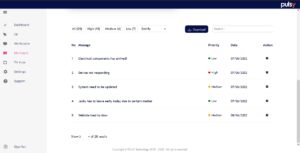Message and Notice
You can send and received a message/notice text through the messages panel. These message can be used to notify the user which are currently using this system. You can use this message as you normally would, but there is 2 type of message that can be send or received.
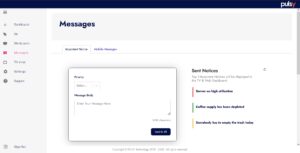
Important Notice
Notices are messages that are sent in order to notify your employees of important information or changes within the company.
- Click on “Important Notice” tab to send important notice to all user.
- Select the priority on the priority drop down text box.
- The highest priority will show in red color, yellow for medium while green for low priority.
- You can put any text or message that you want to notify on the “Message Body” box.
- There is a maximum character for the message that can be sent.
- Click Send to “All button” to send the message.
Mobile Messages
Mobile messages as it name is for sending message to the mobile app, they will get a notification on their mobile from the app. This type of message have more function than important notice as you can filter out on who will received the messages.
- Select a location to send the message to the user that are available on that location.
- You can filter it based on their role or set it to none, which the message will be send to all user on that area.
- Enter message title and the message body content.
- click on “Send Message” to finish it up.
- The selected user will received a notification from their device.
Message Table View
This table show all the history for the notice/message that are send.
- You can filter on how the table will show the data.
- Select any of priority name tab to filter.
- Click on Download to export data into a document.
- You can also use the search box to simply search the message text.