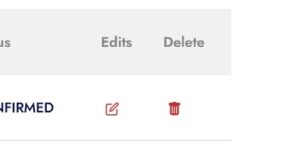Users Setting
On this tab are used to manage and adding a new user.
On the left side navigation, click “Settings” to open up setting page menu
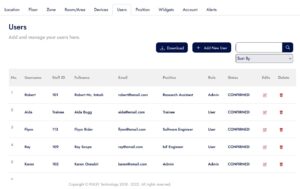
Add New User
- To add a new user simply click “Add New User” button
- Fill all the blank text box with the user information.
- Make sure the email address use are the correct one (because the system will need to verify the user).
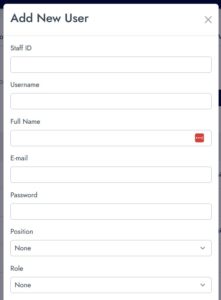
Edit Access
- To edit user, in the table. Click edit icon on the selected column that want to edit/change.
- There will be a drop down and simply select any desire access.
- Click “Assign Access” to save it.
- Click “Close” to cancel.

Delete User
- To delete the user, click on trash icon on the selected row table
- You will receive a confirmation alert, click “Ok” to continue or “Cancel” to cancel. (Delete data cannot be recovered)