Devices Setting
This Device page is to show and manage all available devices
On the left side navigation, click “Settings” to open up setting page menu
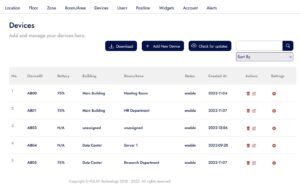
- On the table, are show all your device name, status and other.
- Certain device may show N/A status on battery column because it used direct power supply.
Add New Device
- To add a new device simply click on “Add New Device” button.
- Make sure to enter correct serial number of the device, also make sure to select correct device.
- After that simply select building and room/area for where the device will be installed.
- Click “Add Device” to add the device.
- Click “Close” to cancel.
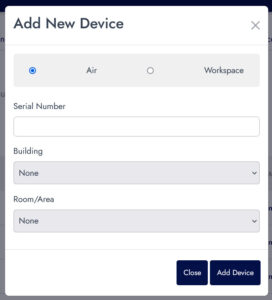
Device Update
- To update the device, click on “Check for Update“.
- Select the device that required update.
- Check on “Update All” to update all the device
- Click on “Update” button to start updating.
- Let it update for a few minute.
- Click “Close” to cancel update.
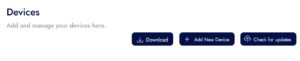

Change Device Location
- To change device location, inside the table on Action column, click on the edit icon to change device location.
- A new form will popup on screen.
- Select the building/room/area/zone/floor to assign the device on new location.
- Click on “Assign Location” button to assign it to new location.
- Click “Close” to cancel.
Enable/Disable Device
- To enable or disable the device, in the table on settings column, click the on gear icon.
- Turn it on to enable the device.
- Turn it off to disable the device.
- click “Save” to confirm your setting.
- Click “Close” to close the popup.
