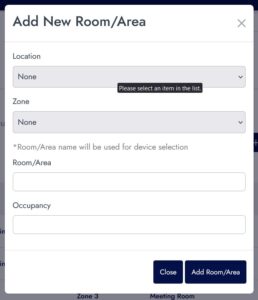Room/Area Setting
Room/Area module is to view room and status of employee present in the room. There also function to choose default room/area to be display at the Dashboard.
On the left side navigation, click “Settings” to open up setting page menu
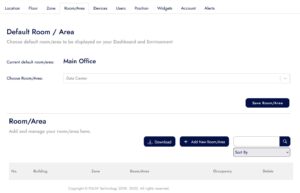
Default Room/Area
- To choose room/area, click on drop down textbox and select the room/area in the list.
- After you have selected your default room/area, click on “Save Room/Area” to keep the data.
- Refresh the page if nothing changed.
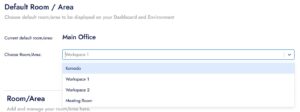
Add New Room/Area
- To add a new room/area click on “Add New Room/Area” button.
- New form will popup on the screen.
- Select the location and zone on the dropdown textbox.
- Enter room/area name.
- Enter the total occupant in that room
- Click “Add Room/Area” to save.
- Click “Cancel” to cancel add.